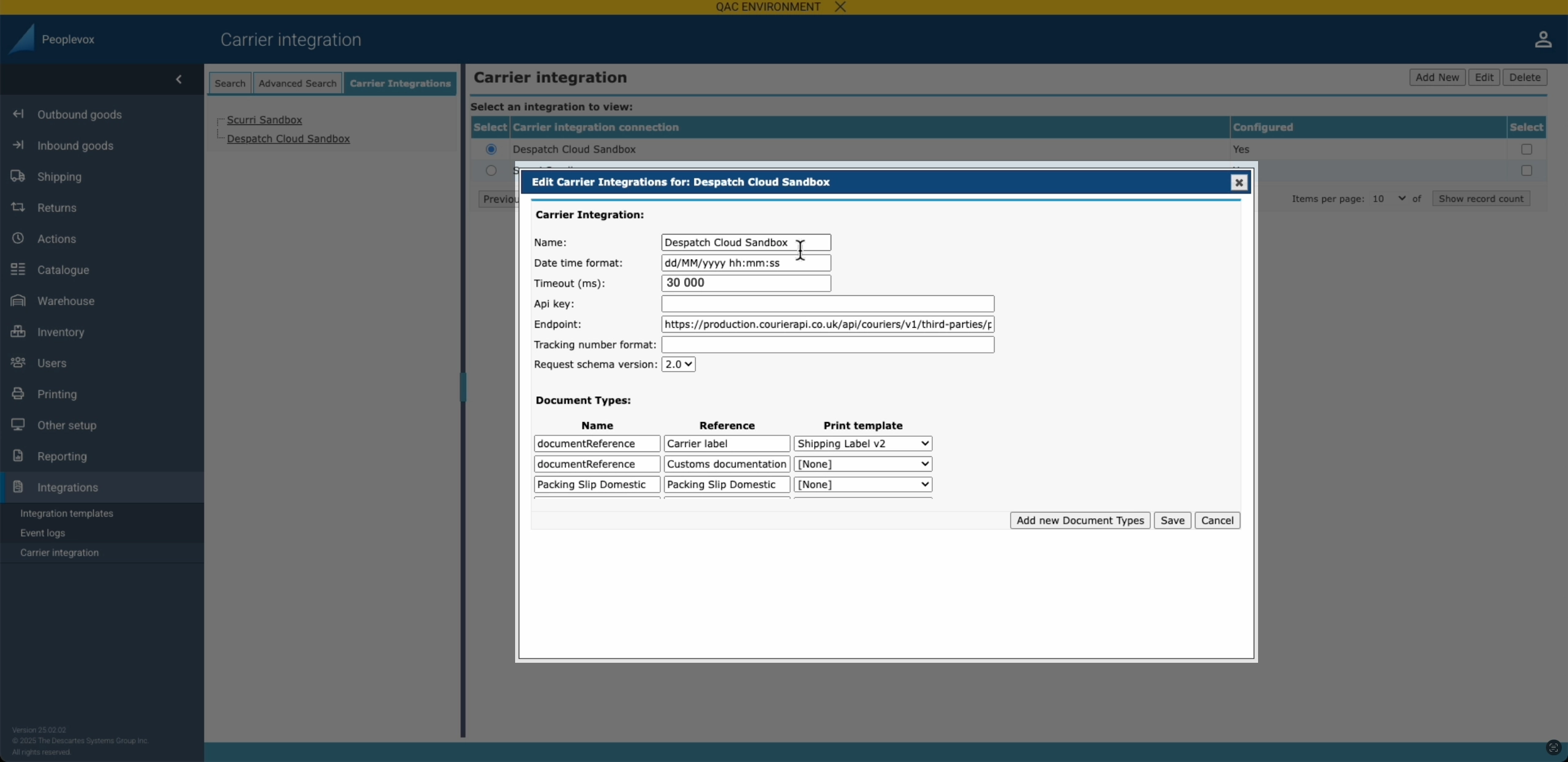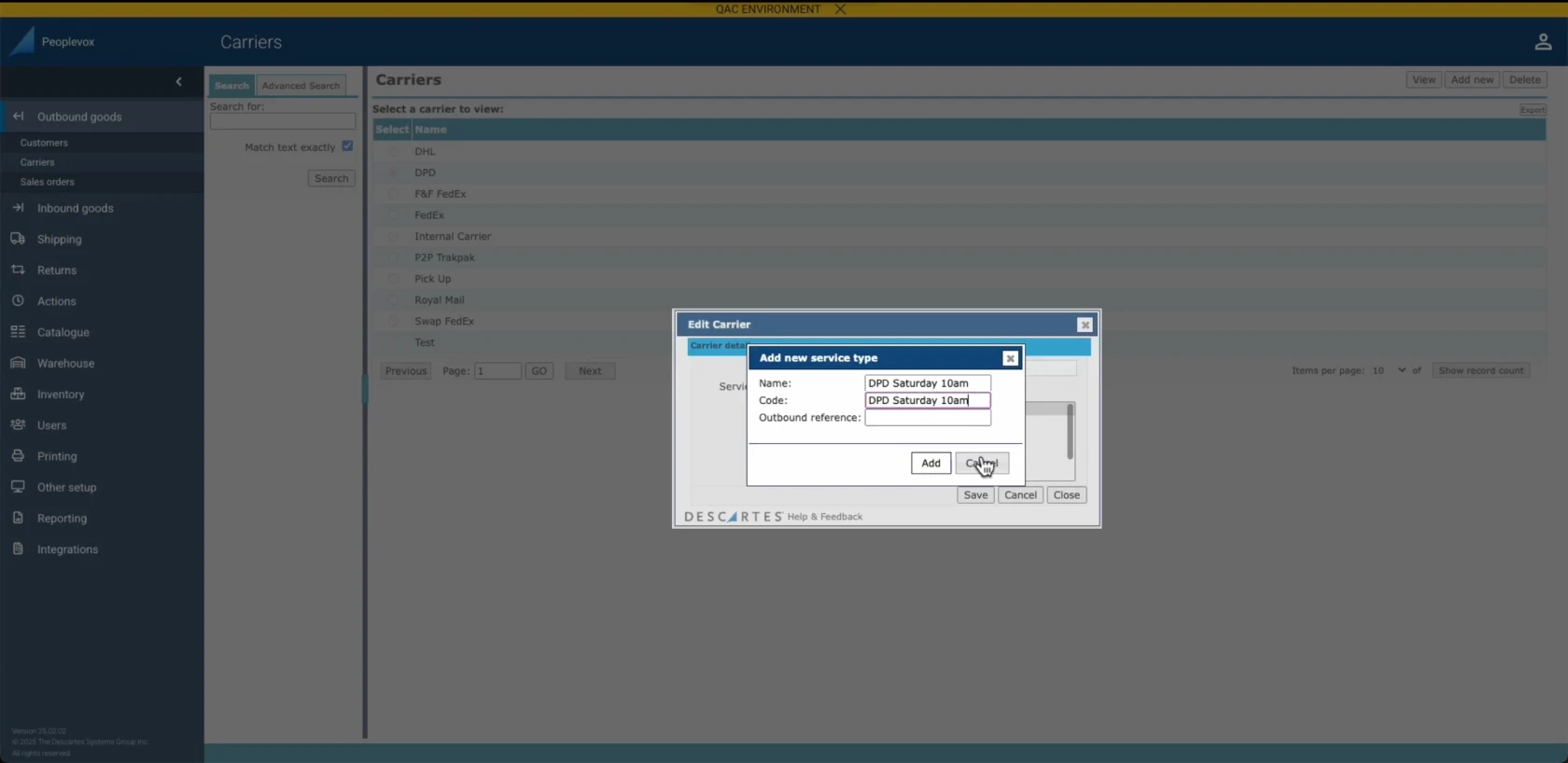Integrating your Voila Account on Peoplevox
Overview
This document provides step-by-step instructions for integrating your Voila account with Peoplevox.
Courier Integration Setup from Peoplevox to 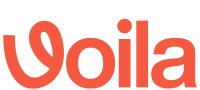
3 Phases:
This process involves integrating a courier service in Peoplevox, utilising Voila as the intermediary. It consists of three main phases:
- Peoplevox Courier Integration Setup: Configuring the courier connection within Peoplevox to point to Voila.
- Voila Configuration: Setting up the corresponding connection and processing rules within Voila.
- Key Linking: Establishing the secure communication link between Peoplevox and Voila.
Prerequisites:
- Access to a Peoplevox account.
- An API user account within Voila.
- An API token for the API user within Voila.
Integration Process Detailed Steps:
- Generate a Secure Key:
- Use a random key generator (e.g., Randomkeygen.com) to create a unique and secure key.
- Peoplevox Configuration:
- Utilise the generated key during the courier integration setup within Peoplevox.
- Voila Configuration:
- Enter the same generated key into the appropriate linking configuration section within Voila.
Note: Ensuring the same key is used in both Peoplevox and Voila is crucial for establishing a successful connection.
Setting Up the Courier Integration in Peoplevox:
To integrate a new courier service via API, follow these steps:
Click the image to enlarge
Setting up linking to Voila
Provide Voila with the generated random Pairing Key you generated earlier or create a new one if you are starting here: Randomkeygen.com
In the Playground or in Postman, send a POST Request to this endpoint: https://production.courierapi.co.uk/api/couriers/v1/third-parties/peoplevox/link-auth
headers: {'api-user': 'YOUR API USER', 'api-token': 'YOUR API USER TOKEN'},This is the JSON to POST - change the authorisation header to the key we generated earlier, and change the address to the address you're shipping from:
{
"peoplevox_authorization_header" : "RandomGeneratedKey",
"ship_from": {
"name": "Fake Company",
"phone": "01377 334140",
"email": "[email protected]",
"company_name": "Fake Company",
"address_1": "Unit 99, Warfield Road",
"address_2": "",
"address_3": "",
"city": "Fakefurt",
"postcode": "YO250FK",
"county": "East Yorkshire",
"country_iso": "GB",
"company_id": "03764419",
"tax_id": "284256444",
"eori_id": "GB284256444000",
"ioss_number": null
}
}Populate the information above with live customer details
Set up a Smart Shipping group in 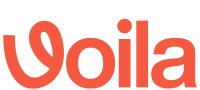
Find detailed instructions for setting up Smart Shipping in Voila by following this link
Setting up a Service Type in Peoplevox that Corresponds to a Smart Shipping Group in 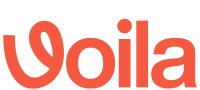
Important, verify that the 'Code' matches the Smart Shipping Group name precisely.
Click the image to enlarge