Shipment Tracking Dashboard on Voila
Overview
Integrating your operational systems with a shipping API service can provide you with easy access to real-time shipment tracking information. Voila can help you retrieve this information effortlessly. With a dedicated function, Voila lets you monitor shipments from their despatch initiation to their final delivery destination. This documentation explains how to configure and deploy this tracking feature successfully in your system.
Shipment Tracking Dashboard on 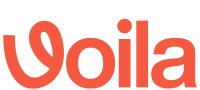
The visual representation below provides an insightful display of shipment details, predominantly encompassing today's shipments by default. To inspect shipments from alternative dates, the date picker positioned on the upper right-hand side of the screen proves to be a valuable tool. This feature offers a dual function: the ability to manually select dates from the calendar and the convenience of employing rapid date picker options, each offering predefined time spans such as "Today," "Yesterday," "This Week," "Last Week," and others.
Upon date filtering, a comprehensive presentation of tracking results materialises. These results encapsulate various aspects ranging from the quantity of despatched shipments to the corresponding statuses. These statuses encompass categories such as "Delivered on Time," "Late Delivery," "Exception," and "Failed."
The "Shipments Per Hour" graphical chart is noteworthy among the displayed information. It portrays shipment distribution across the selected time interval. Each shipment status is distinguishably colour-coded. Additionally, the dashboard houses two supplementary charts below: "Delivery Performance by Region" and "Active Deliveries by Tracking Status."
Chart Insights: Dive into the "Shipments Per Hour" chart to identify peak shipping times. Adjust your operations to manage high-demand periods more effectively.
An effective filtering bar is nestled on the left side of the date filter. This feature empowers users to precisely narrow down the displayed shipments based on personalised criteria. Notable options within this filtering bar encompass:
- Couriers: Facilitates the selection of specific couriers for tracking purposes.
- Friendly Service Name: Enables searches for shipments linked to specific courier presets via the Friendly Service Name filter. Service IDs or preset names can be input here. For example, the "IPX-DPDND" Service ID or the corresponding name "DPD Parcel Next Day" can be utilised. Reference to the "How to Add a Courier Service" document can provide further insights into courier services and presets.
- API Account: This option allows the selection of API accounts for tracking, which is particularly useful when multiple accounts are in use.
- To Country: Offers the ability to focus on shipments destined for particular countries.
- Tracking: This feature permits the tracking of shipments with specific statuses, including "Booked," "Collected," and "Delivered."
- On-Time/Late: This feature facilitates tracking shipments with defined time-based statuses such as "Expected Late," "Expected On Time," "Delivered Late," or "Delivered On Time."
These filtering options allow users to tailor their tracking experience to align with their specific requirements.
Click to Play or Pause the video
