Integrating Your Voila Account on Mintsoft
Overview
This document provides step-by-step instructions for integrating your shipping account with Mintsoft.
Configuring a Courier Integration on 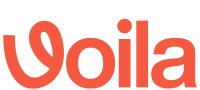
Follow these steps after logging into your Mintsoft account:
-
Expand the "Connect" Menu:
- From the left side menu, expand the "Connect" entry.
-
Select "Courier Integrations":
- From the expanded "Connect" menu, select the "Courier Integrations" option.
-
Locate "HubEurope":
- In this example, we will use "HubEurope". Click "Custom" to find it. Once officially released, it will be under the "Partners" tab. For other couriers, select the desired option from these tabs and lists.
-
Select "HubEurope":
- Choose "HubEurope" from the list of couriers.
-
Add Account:
- Click "Add Account" in the top right corner of the page.
-
Fill in Account Details:
- Password: Enter your "API Token".
- AccountNo: Enter your "API User".
- For more information on obtaining these details, visit our API Accounts page.
- Once the details are entered, click the "Add" button on the right side of the page.
-
Sync Services:
- After creating an account and redirecting to the previous page, click the yellow "Sync Services" button. This action pulls a predefined list of presets into Mintsoft. Ensure that you provide the list of required presets to Despatch Cloud. Only the Despatch Cloud team can populate the presets list, and future additions must be requested via a support ticket. They will create the appropriate presets on the API Account with matching IDs and company authentication for the courier client.
Selecting a Courier Integration
To select and use the newly installed courier, follow these steps:
-
Expand "Shipping Management":
- From the left side menu, expand the "Voila Management" option.
-
Choose "Courier Service Selection":
- Click the "Courier Service Selection" option from the listed entries.
-
Select Your Courier:
- Locate the "Courier Service" dropdown and select the appropriate courier you wish to use.


