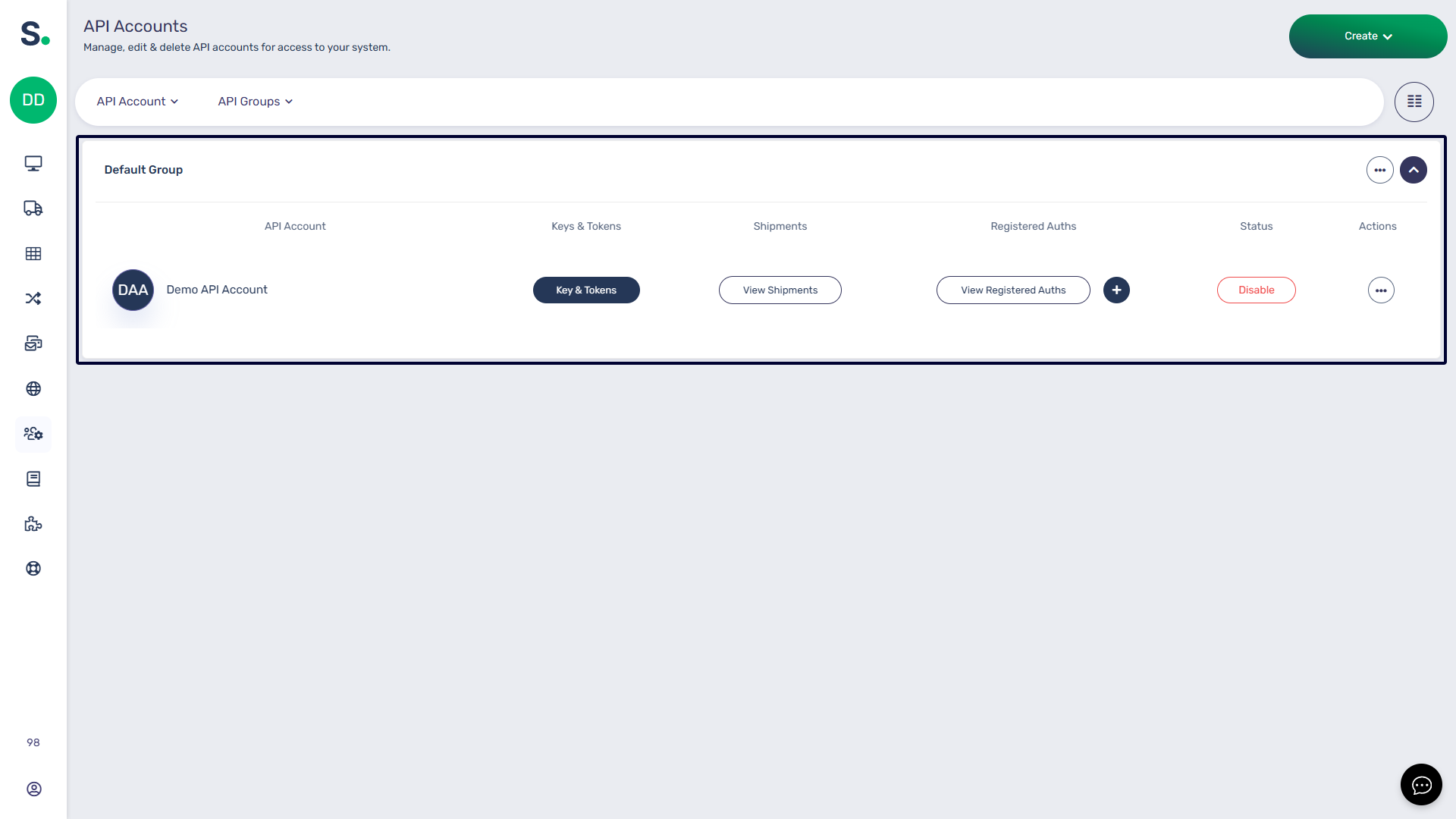Advanced Mode
Overview
This document outlines the essential first actions to take upon accessing your Voila account for the first time. We'll guide you through creating an API account, installing couriers, establishing smart shipping functionalities, and beyond.
Introduction to Voila
Welcome to Voila and your new home for courier label creation, tracking, troubleshooting and more.
We want to welcome you with some information about Voila, how it helps your business be more efficient, and why using our platform is the right choice.
First and foremost, Voila is a translator of languages, not the spoken language but the language of code and the unfamiliar world of JSON, XML and other jargon that might not be your cup of Yorkshire Tea!
We have worked tirelessly to make the requests you send to us achieve two core things:
- Consistency:
- Each request conforms to a standardised format applicable to any courier service you prefer.
- Accessibility:
- Requests are presented comprehensibly and decipherable even to those devoid of technical prowess.
We take this simple request that you send to us and convert it into many formats and languages that the couriers need to receive so that you don’t have to. We also take their responses in all sorts of formats and standardise them for you so that what you send to us and receive back from us is always familiar.
With Voila, you can make fast decisions to change course on a courier based on shipping parameters such as weight and postcode, collection days and times to switch between couriers based on pick-up time or what day it is or even by keywords such as Flat or Farm.
If a courier arrives at your doorstep offering great prices, there is no need to worry about IT integration. We already have the necessary APIs, and you can start using our services as soon as you fill out the account form. This way, you can save money on IT development resources and get the best optimisation for your parcels based on their price and speed.
Our API is designed to securely register courier accounts without passing sensitive credentials across the web. Instead of using courier account credentials, our system registers each courier with a friendly name, known as an "auth". You can request the courier without specifying an auth if you have a single site. However, if you have multiple sites with multiple account numbers, you can assign each site a unique name, such as "Birmingham" or "Manchester", and link it to the corresponding account number. This ensures that your requests are directed to the correct account number without the need for sensitive information to be transmitted.
Your API user and token are guardians for your requests, accompanying each API transmission to us. We employ AES-256 encryption and multi-factor authentication to protect your data against unauthorised access and ensure its integrity.
We're thrilled to embark on this journey with you and anticipate liberating your workflows from constraints.
Installing Postman
To install Postman, visit the official Postman website at Postman Downloads. Once there, you'll find the download button to choose the version compatible with your operating system—whether it's Windows, macOS, or Linux. After downloading the installation file, locate it in your designated download directory and install it by following the on-screen instructions.
If you haven't already done so, please create a Postman account to access its full features and services. You can quickly sign up for an account by visiting the Postman signup page at Postman Account Signup. Once you've installed Postman and created an account, you can efficiently utilise Shipping.
Setting Up Postman
To access the documentation for the Voila, visit this page and save it to your Postman account.
- Click the "Run in Postman" button in the screen's top right corner.
- Choose the second option and select "Postman for Windows/Linux/Mac OS."
- Pick your workplace for importing the collection and confirm your selection.
- Upon completion, you'll find the Shipping calls and examples in your Postman account.
Creating an API Account Using GUI
Before diving into features, setting up your API account within Voila is essential. This account is the foundation of your shipping operations, allowing you to access and utilise the platform's tools effectively. From label creation to shipment tracking, everything starts with your API account. It's the first step towards optimising your logistics process.
For instance, you can create groups within Voila and assign API accounts accordingly. This feature proves particularly useful for businesses operating across multiple locations, allowing for more organised tracking and usage. Each API account can install couriers independently, ensuring that courier connections and settings are unique to the account. Also, by creating separate API accounts and groups for different locations or offices, businesses gain the flexibility to tailor their shipping solutions to specific needs. Grouping locations helps you better manage your workflow and simplify operations.
Here's a quick overview of the API Accounts page:
- API Account: Displays the name of your API account.
- Keys & Tokens: View and regenerate your API keys and tokens here.
- Shipments: Access a list of all shipments sent via this API account.
- Registered Auths: Manage all courier integrations for this API account. Add new integrations or manage existing ones.
- Status: Activate or deactivate the API account as needed.
- Actions: Move the API account to a different API group or delete the account.
Refer to our dedicated API Accounts documentation for detailed guidance on setting up your API account and obtaining your token.
Before configuring your collection variables in Postman, you must refer to the API Accounts documentation page for setup instructions on creating an API account. Once you have set up an API account, you can retrieve the necessary "api-user" and "api-token" variables from there.
Configuring Collection Variables in Postman
After obtaining your API username and token, configuring them in Postman is the next step. By saving them as collection variables, you can simplify the process and avoid repeated entries when calling API endpoints. Postman will retain this information, allowing you to focus solely on making endpoint calls. These keys are already registered in the collection; you have to edit them.
- Navigate to the "Variables" tab at the screen's centre when viewing the collection.
- Input the required information as follows:
- Variable: api_url
- Initial Value: https://production.courierapi.co.uk
- Variable: api-user
- Initial Value: Insert your API username
- To find the API username, go to the "API Accounts" page and locate the name under the "API Account" column.
- Initial Value: Insert your API username
- Variable: api-token
- Initial Value: Insert your API token
- To obtain the API token, visit the "API Accounts" page. Once you click the button highlighted in the "Keys & Tokens" column, the token will be located at the bottom of the window that pops up, under the "Token" column.
- Variable: api_url
- Click the "Save" button in the screen's top right corner.
Creating an API Account Using the API
The initial step to familiarise yourself with the API is creating an API account via the API interface. This straightforward process facilitates future workflow organisation, mainly when collaborating with multiple team members across various locations.
- Expand the "Account & Management" folder, then choose "Create a New API User" on the left side of your screen.
- Customise the request according to your preferences. For instance, you may specify only the "name" field while removing others. The Shipping will then generate a key and token for you.
- Click the "Send" button at the screen's top right corner.
- The response to your request will appear at the bottom of the page. You can save this information for later use.
- Navigate to "API Accounts" within Shipping to view the newly created API account in the graphical user interface (GUI).
Getting a List of Couriers
To view the available couriers along with their names and details, you can utilize this endpoint to access all pertinent information. It is how couriers are identified within the API and how to reference them later.
Follow these steps:
- Expand the "Account & Management" folder, then select "List Couriers" from the left-hand menu.
- Click "Send" to submit the request.
- The request-response contains a list of available couriers. Each courier is identified by the string contained within the "key" attribute.
Displaying Required Courier Parameters
Before proceeding to install couriers, it's essential to understand the parameters and information they require for installation. You can easily accomplish this by following these steps:
Installing a Courier Through the API
Now that you know the fundamentals of API user setup and couriers, let's guide you through creating your initial courier connection. Each API account can independently install couriers, ensuring that courier connections remain distinct to each account. This meticulous level of control empowers you to tailor your shipping configuration to the specific requirements of your business segments.
To install a courier via the API, follow these steps:
Creating Smart Rules
Once you've set up your courier services, the next step is to configure smart shipping.
Smart shipping offers businesses an efficient approach to managing logistics and parcel delivery operations. It also simplifies selecting carriers and services based on predefined criteria using a user-friendly interface and API integration.
Within the smart shipping interface, you can create rule groups and smart rules to tailor your shipping strategies to specific needs. It allows for precise control over shipping methodologies, catering to diverse customer preferences and optimising efficiency.
To learn how to set up Smart shipping, visit the dedicated guide on this page.