RoyalMail Click & Drop
Overview
Creating a Royal Mail Click & Drop Account
To integrate Royal Mail Click & Drop with Voila , it's essential to have a Royal Mail Click & Drop account linked to your RoyalMail OBA (Online Business Account). To begin the registration process for a Click & Drop account, please follow these steps:
Click to Maximise the Video.
After clicking the button, you will be prompted to enter your address and provide additional details related to your account. Complete the required fields and then click "Save" to proceed.
Following this action, you will be automatically redirected to your Click & Drop dashboard.
Please be aware that the system will conduct a background verification process to ensure that the provided information aligns with your OBA account. If any discrepancies are detected, the linking process will be rejected. This validation procedure typically takes approximately 48 hours. Once it is confirmed, you will receive an email confirming the successful linking of your accounts.
If you already possess a Click & Drop account and wish to verify whether your OBA account is linked to your RoyalMail Click & Drop account, you can do so by navigating to "My Account" > "My profile."
On the right-hand side of the page, you should find a section labelled "Your OBA account details."
If you require assistance or further information regarding this linkage, please consult your Royal Mail account manager, who will be able to provide guidance or obtain the necessary details for you.
Click to Maximise the Video.
Accessing the Account & Poster Number
- Access your Royal Mail OBA account by visiting the following URL:
- https://www.royalmail.com/discounts-payment/credit-account/online-business-account
- Click on the "Access Online Business Account" button.
- Within the "Orders" tab, navigate to "Your accounts."
- Locate the Account Poster in the "Posting Locations" column.
- Next, click on the "Invoices" tab.
- Under the "Customer Account" section, you will find the Account Number.
Click to Maximise the Video.
Obtaining the API Key
Here are the steps to obtain the API Key for your RoyalMail Click & Drop account:
- Begin by logging into your Click & Drop dashboard using the following link: https://auth.parcel.royalmail.com/account/login
- Once logged in, navigate to the "Settings" option at the top right of the page.
- In the "Settings" menu, select the "Integrations" section.
- Look for the "Add a new integration" option and click on it.
- Choose the "Click & Drop API" option, as the provided image indicates.
- The fields may already be pre-filled, or you can enter a new "Default trading name" and "Integration name." Make any necessary changes and then click "Save."
- Note: Enter your Company Name as the "Default trading name" within Addresses for Despatch Cloud or Voila.
- After saving, your new integration will be displayed in the list. Click on it to access further details.
- The "Click & Drop API authorisation key" has been generated. You can now copy this key.
Now, you have both the API key and the Trading Name. These details will be required when configuring Voila with RoyalMail Click & Drop.
Click to Maximise the Video.
Customising Royal Mail Click & Drop Label Formats
This guide outlines the steps for configuring and personalising your Royal Mail Click & Drop label formats directly within the Royal Mail website.
- Access Settings: Login to your Click & Drop account and navigate to the homepage. Locate the "Settings" button, typically highlighted in the top right corner, and click on it.
- Select "Label Format": Identify and click "Label Format" from the available options.
- Review Format Options: The left-hand side of the screen displays all available Click & Drop label format and size options. Explore these options to find the best fit for your needs.
- Preview Changes: Selecting different format options on the left will dynamically update the preview pane on the right. It allows you to visualise how your final label will appear before saving.
- Save Configuration: Once you've chosen the desired format and size, ensure you save your changes. The save button is positioned at the screen's top or bottom right corner.
Click to Maximise the Video.
Installing Royal Mail on 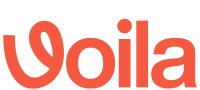
- Log in to your Voila account.
- Navigate to the "API Accounts" section in the left-hand side menu.
- Click on the plus icon adjacent to "View Registered Auths."
- From the "Select a courier" drop-down list, choose "Royal Mail Click & Drop."
Populate the required fields with your Royal Mail Click & Drop authentication details. You can refer to earlier instructions on obtaining the "api_key" and "trading_name."
- Company: You can optionally input a company name for differentiation purposes. This field is helpful if you manage multiple accounts with the same courier.
- Testing Flag: Ensure that the Testing field is appropriately set. If you are in testing mode, mark it as "Yes"; otherwise, leave it as "No".
- Notes: This field is not mandatory. You can add notes if desired or leave them blank.
- Once you have filled in the fields, click the "Save Changes" button.
Congratulations, the courier integration is now completed.
Click to Play or Pause the Video




