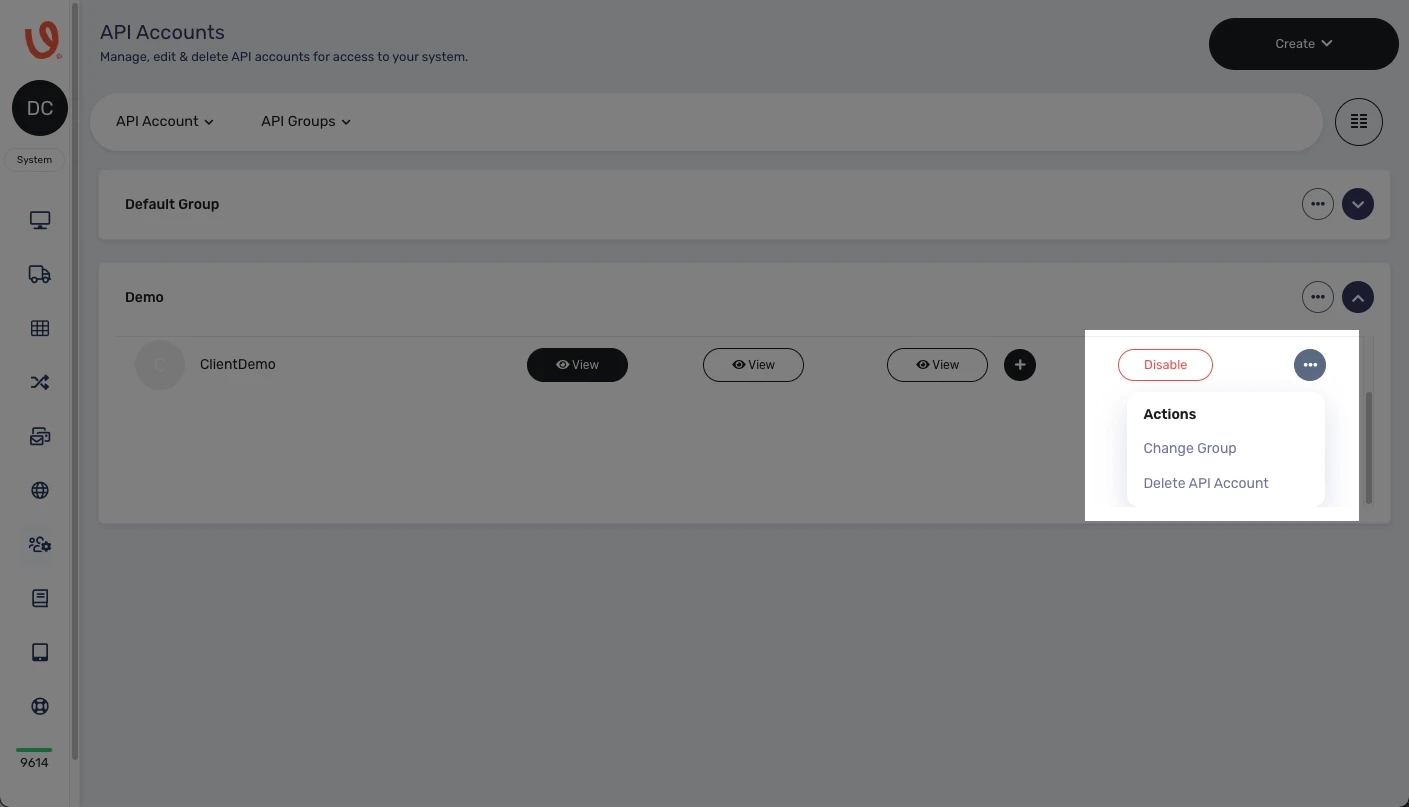API Accounts
Overview
Upon completing your registration with Voila services, your initial step involves establishing an API user account. The central objective of the API Accounts page is to oversee the administration, modification, and removal of API accounts, facilitating the subsequent label generation process.
This documentation provides a comprehensive overview of all features and functionalities available on the API Accounts page. It covers the process of creating a new API account, deactivating an existing one when necessary, and managing authentication details, including courier credentials. Additionally, it offers a detailed exploration of the Keys & Tokens, View Shipments, and Actions sections.
Accessing the API Accounts Page
Select the prominently marked "API Accounts" button in the left-hand menu.
Click to replay or pause the video.
Creating a New API Group
Employing an API Group allows you to cluster API Accounts together within the groups you establish. It proves advantageous when you aim to categorise the accounts you possess alongside the authentications you've implemented.
This procedure closely resembles the creation of API Accounts, but it's notably more streamlined.
To create an API group:
- Click the "Create" button in the top-right corner.
- Select "Create API Group" from the dropdown menu.
- In the popup, enter your desired group name.
- Click "Create Group" to finalise.
Your new group will appear on the dashboard. Use the top-right arrow to open the group, and the "Actions" button to edit or delete it.
Subsequently, you gain the ability to generate fresh API Accounts within the newly formed group or transfer existing API accounts from other groups into this newly established one.
Kindly be aware that all API Accounts need to reside within an API Group. You must create one before creating an API Account.
Click to replay or pause the video.
Creating a New API Account
The "API Accounts" page comprehensively lists API accounts associated with your user profile. It's possible to have multiple API accounts linked to a single user. Depending on your usage scenario, you might only require one API account as an individual API user. However, if you function as a reseller or an agency, managing Voila on behalf of different clients, the option exists to maintain multiple API user accounts.
To create a new API account:
- Click the "Create" button in the top-right corner and select "Create API Account" from the dropdown.
- In the popup, enter a name for your account and generate a unique API key. This key is tied to your account—while it's not typically needed for requests, it's important to store it securely. It may be required for specific applications, such as internal tools within the Despatch Cloud framework.
- Click "Save Changes" to complete the setup.
Your new API account will then appear on the page, ready for use.
Click to replay or pause the video.
Registering New Auths
Upon obtaining your API credentials for the courier service, the next step involves registering them with Voila. This process ensures that your credentials are securely stored within the Voila system, eliminating the necessity of including them with each request. These credentials are your authentication details for the courier, and to integrate a courier into Voila, you need to register a new authentication.
Registering a New Auth Account
To start the authentication registration process, go to the "API Account" page and find the "View Registered Auths" section.
- Click the plus (+) icon to start.
- From the dropdown list, select your courier.
- Fill in the required fields based on your courier’s authentication details (these vary by courier).
Field Explanations:
-
- Company – If you have multiple accounts with the same courier, enter a company name to help differentiate them.
- Testing – Set this to "Yes" if you're in a test environment; otherwise, leave it as "No".
- Credentials – Enter any courier-specific details required for authentication.
- For assistance on any specific Courier look at our documentation on Courier Setups
- Click "Save Changes" to complete the setup.
Congratulations, you've now effectively registered a new authentication within the system.
Click to replay or pause the video.
Registered Authentications Management
- Click "View Registered Auths" to see your saved authentications.
- In the pop-up, you can:
- View Presets – Check or create presets for the selected courier. Clicking this redirects you to the courier's service directory, you can review existing presets or establish new ones.
- Details – Access and edit authentication details like usernames, passwords, or API keys.
- Delete – Click the red bin icon to remove an authentication when needed.
This feature provides a streamlined way to manage your API authentication settings, ensuring that all credentials are up to date and correctly configured.
Click to replay or pause the video.
Keys & Tokens
When you click this button, you'll see two sections: Account Key and Tokens.
Account Key
Each API account has a unique key generated at setup. Here, you can:
- Re-Generate Key – Create a new key.
- Reset Key – Replace the existing key ⚠️ This will disrupt any applications using the current key, read below.
A word of caution: Should you choose to reset the key while it's concurrently in use by your applications, it will lead to a disruption, necessitating to update the key with the new key. This action might be taken to revoke access.
For better control, we recommend using tokens, which allow multiple keys for different use cases.
Tokens
Tokens are essential for authenticating API requests. Each token is linked to an API user, verifying a request's authenticity.
In this section, you can:
- View existing tokens.
- Create a new token by clicking "Create Token", naming it, and confirming.
- Find newly generated tokens at the bottom of the screen.
- Delete tokens anytime using the bin icon.
Click to replay or pause the video.
View Shipments
Click "View Shipments" to go to the Shipments page, where you'll see a list of all shipment requests made by this API account. For more details, refer to the Shipments Document.
Click to replay or pause the video.
Status and Actions
-
Cancel Shipment – Allows you to cancel a shipment if it has not yet been processed by the courier. Once canceled, the shipment will no longer be active, and any associated labels or tracking numbers may become invalid.
-
Download Label – Enables you to download the shipping label generated for a shipment. This label contains all necessary shipping details, including the recipient’s address and tracking information, and can be printed for parcel dispatch.
Actions:
-
-
-
Parcel Info – Provides detailed shipment information, including package dimensions, weight, declared value, and tracking details. This section helps ensure accuracy before dispatch.
-
Print Packing Slip – Generates a packing slip that lists the items included in the shipment. This document is useful for order fulfilment, ensuring accuracy, and providing the recipient with a summary of their order.
-
Print Commercial Invoice – Produces a commercial invoice required for international shipments. This document includes details such as the sender and recipient's information, item descriptions, values, and customs declarations, ensuring compliance with international shipping regulations.
-
-
Click to replay or pause the video.